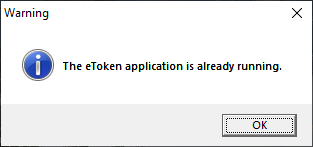Running and logging parameters
These parameters are available on the General tab. You can set up how and when to run eToken. The following options are available:
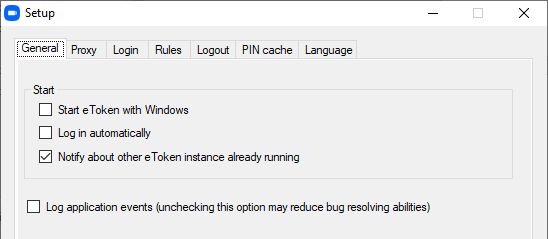
-
Start eToken with Windows – when checked, eToken will be run automatically when Windows are run or restarted. Note that when the certificate is imported in the system, it is available even if eToken is not currently running. The application therefore does not need to run all the time; it runs automatically when it is needed for a signature.
The certificate will therefore be available immediately for all supported applications where you can digitally sign documents (Adobe Reader, Microsoft Outlook). -
Log in automatically – when checked, no explicit login will be needed, everything runs automatically. When eToken starts, you do not need to explicitly log in.
If you check both fields, eToken will run automatically the next time the computer is run or restarted, without the need for any user input. -
Check Notify about other eToken instance already running to display information that eToken is already running if someone tries to start eToken again, for example using a shortcut.